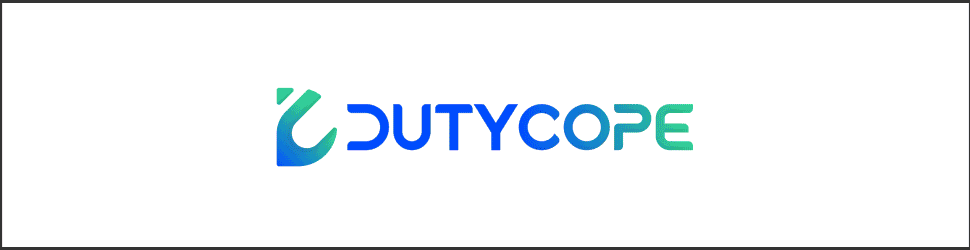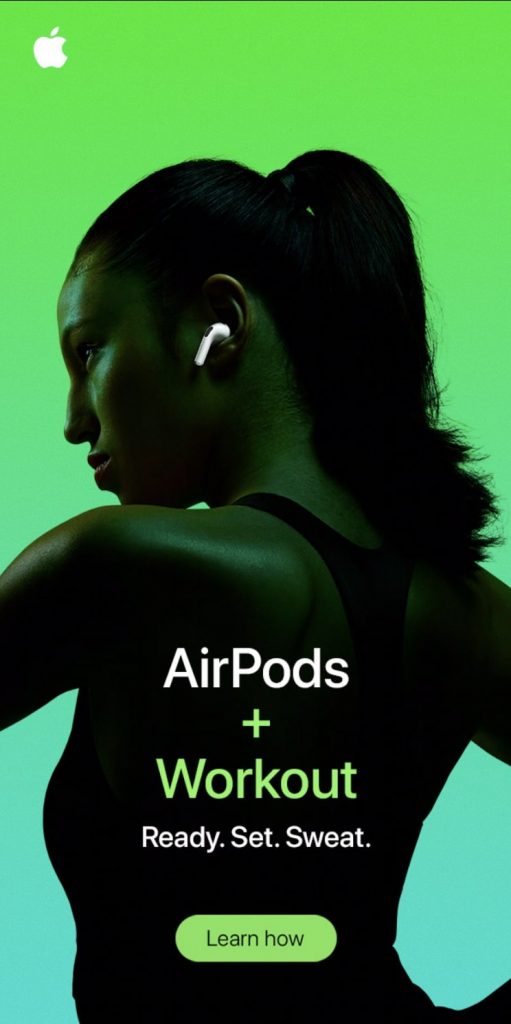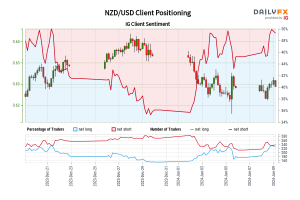Description of the parameters of the trading system „Emperor“ (Part 2) – Analytics & Forecasts – 19 May 2022 ist die Überschrift der Nachrichten, die der Autor von NachrichtenStar diesen Artikel gesammelt hat. Bleiben Sie auf NachrichtenStar auf dem Laufenden, um die neuesten Nachrichten zu diesem Thema zu erhalten. Wir bitten Sie, uns in sozialen Netzwerken zu folgen.
Trading system „Emperor“
https://www.mql5.com/ru/market/product/59948
Description of the parameters of the „Emperor“ trading system (Part 1)
https://www.mql5.com/en/blogs/post/749156
MultiLevel Recording (MLR)
The number of folders with files, if 0 then the settings will not be saved. During optimization, the EA analyzes the results of each pass in the strategy tester and saves the settings with the best results in separate files. Files with settings (including currency pair and chart period) are saved in a separate folder.
However, according to the results of optimization, positive results can be achieved with different settings, and no one knows which settings will be the most effective in real market conditions. Therefore, it makes sense to save at least several combinations of settings, which can later be used on several accounts at once by distributing funds between them. In this way risk diversification is achieved. While we can make a loss on one account, a profit is achieved on another account.
In order to automate the process of saving settings in different variations, it is enough to increase the value of the MultiLevelRecording parameter (abbreviated name – MLR) by the desired amount. As a result, after saving the settings in one folder (for a certain currency pair with a certain chart period), the EA will create a new folder for the next variation, increasing its number by one.
The main folder number is the FolderNumber parameter, which contains all subfolders with a Magic_Number starting number. All subsequent folders have numbers – (Magic_Number + serial number of creation). The number of each subsequent folder exceeds the previous one by one multiple (one digit).
Auto_Magic_Number
Automatic change of position identifier Magic_Number which by default is the starting number of subfolders located in the root folder FolderNumber. This is necessary to automate the process of testing the Expert Advisor after optimization.
PausePass
During optimization, the robot saves the best settings to files. This parameter does not allow you to save settings that are streaming one after another, since there is a chance that they do not differ much from each other. Therefore, each time after saving the next file, the robot will skip a certain number of files in order to diversify trading as much as possible. This specifies the number of skips if 0 is not used.
ProtectionFile
This is protection against accidental clicks in the strategy tester, as a result of which the tester can start and overwrite files (if ManualControl is enabled). To prevent this, you can protect individual file folders from any changes. To do this, write down their numbers here separated by a slash.
TestFileOne
With this option, you can test a specific settings file from a shared folder. 0 is the first file, 1 is the second file, 2 is the third file, and so on. This allows you to subject files with settings to additional checks separately, to identify and exclude files that weaken the overall result. Such files can be deleted from the shared folder manually. To do this, go along the path – AppData Roaming MetaQuotes Terminal Common Files (common folder with Expert Advisor files), find unnecessary (at your discretion) files with settings and delete them.
For the Expert Advisor to work, it is necessary that there is at least one file in the shared folder, a maximum of 200 files. Each file can include different settings, different chart periods, different currency pairs, or completely different strategies.
AutoStartTime
Includes the total number of bars to optimize. This value is used to set the optimization start date, which is determined differently for the same number of bars for different periods. So let’s say with a period of H1 18000 bars, this is a little more than 2 years of optimization. However, when setting a smaller period, the optimization time is reduced in proportion to the period of the chart.
This is absolutely conditional, considering how long it can take to optimize an Expert Advisor for 2 years with a period of M1. This is a huge number of bars that you need to go through with each pass. The number of passes can be in the thousands.
This calculation saves us from having to shift the time in the strategy tester every time depending on the chart period. In addition, it must not only be shifted, it must be calculated, and all this complicates the work. So this simple function greatly simplifies the optimization process.
The only drawback of this function compared to manually setting the optimization date in the strategy tester is the constant need to idle the extra time set in the strategy tester. For example, in the strategy tester, the set time interval takes 2 years, and according to the internal settings of the adviser for 18,000 bars with a period of M1, the time interval is set much less, and with each pass, the adviser is forced to go through an extra section in idle, which takes some time. This affects exclusively and only the total optimization time, it does not affect the quality of optimization in any way.
All this is subject to optimization at opening prices. Where in one and the same moment, a period of both one hour (H1) and one minute (M1) can be passed.
StartTime
Optimization start time (set manually) if AutoStartTime = 0. This is a drop-down block where you can set any optimization start date.
Total Pass
This is a very important parameter that determines the optimization method. If 0, the optimization will be measured, if it is greater than 0, then it will not be measured. Let’s say you optimize 28 pairs in 10 variations. First, the robot will select the settings for one pair and fill 10 folders with different settings, then move on to the next pair and so on. However, in the case of measured optimization, if the robot cannot find suitable settings for a certain pair according to your criteria, it will continue to search for them until the strategy tester exhausts all combinations and stops, after which the strategy tester will need to be restarted and everything can repeat itself again.
In the case of using non-dimensional optimization, the robot will select settings for a certain currency pair only for a certain number of TotalPass passes and then switch to the next pair and so on. After it reaches the end of the list of currency pairs, it goes back to the first pair and so on in a circle.
In the first option, the advantage is that in all folders you will end up with the same number of optimized files, not counting the last optimized pair if the optimization for it was not completed as a result of stopping the strategy tester. The downside is that the robot can get stuck on some pair, unable to select settings for it according to your criteria and in the quantity you need. For this reason, optimization for the rest of the pairs is delayed.
In the second option, the advantage is the complete absence of looping on a certain pair, the robot switches from one pair to another all the time, however, folders with files are not filled in this way. In the first folder, as a rule, there will be the largest number of optimized files, in the second there may be a little less, and in the third even less, and so on, because the largest number of passes falls on the first folder, the rest on the second and subsequent folders. Optimization may not even reach the latter at once. Aligning the number of files in folders occurs only after filling the first folders, in this case, the championship is transferred further and so on until the outermost folder.
UseForwardTester
If enabled, the settings with the best results will only be saved during automatic forward testing, which can be used in the MT5 strategy tester. While the EA is being optimized, the robot will ignore all the results and will start analyzing the results and choosing the best settings only after the optimization is completed and automatic forward testing has begun.
ManualControl
If enabled, the adviser will select settings only during testing. Settings are selected in accordance with all specified criteria. However, not all settings are sorted in a row, as during optimization, but only those that you select manually (after the optimization is complete) and run in the strategy tester in testing mode.
SymbolTotal
The total number of characters to optimize. It can be limited in this case, the characters are considered and read in order, and if it is necessary to select certain characters, it is necessary to edit the list of characters.
SwitchSymbol
If – 2 then all currency pairs from the list will be searched, – 1 only the current currency pair of the strategy tester, if 0 or more, a specific currency pair is selected from the list. 0 is the first pair in the list, 1 is the second pair, 2 is the third pair, and so on.
SymbolFilter
If enabled, the robot will only load settings for those pairs that are included in the list.
List of currency pairs
- iSymbol
- EURUSD/ USDJPY/ USDCHF/ GBPUSD/ USDCAD.
- nSymbol
- NZDUSD/ AUDUSD/ EURGBP/ EURCHF/ EURJPY.
- sSymbol
- AUDCAD/ CADJPY/ CADCHF/ AUDCHF/ AUDNZD.
- dSymbol
- EURCAD/ EURAUD/ NZDJPY/ EURNZD/ GBPJPY.
- cSymbol
- NZDCHF/ GBPNZD/ GBPCHF/ NZDCAD/ AUDJPY.
- xSymbol
- rSymbol
- tSymbol
The list of currency pairs is compiled for optimization in the strategy tester and download from the server with the „SymbolFilter“ parameter enabled. When running the Expert Advisor on a real-time chart, currency pairs are read from files that are created during optimization. You can change this list as you wish, it is obligatory to have an appropriate separator between the tools in the form of a forward slash ( / ).
The number of currency pairs and other instruments that you trade can reach 200 items. The EA includes a fairly powerful potential, but such a number of traded instruments is unlikely to be available from your broker. In this case, the tools must be selected in accordance with the strategies that you use. Basically, no more than 28 currency pairs are used, which are registered by default.
Please note that the more currency pairs you use, the more you load the terminal and, accordingly, the computer / VPS. This creates a relatively acceptable load on an average server when running several terminals, however, if the server runs up to 10 terminals or more, you need to make sure that your server is able to cope with such a load.
If the server cannot cope with the load, the Expert Advisors will be forcibly unloaded from the terminals by means of the server. It will be very inopportune in the presence of open positions, but not critical, when the robots return to the charts, they will unmistakably find their positions and continue to control them.
_1_Statistics
Custom settings acceptance criteria in the form of a drop-down list. Select the criterion that you think the result of the acceptability of the settings should meet. All results that do not meet this criterion will be automatically cut off:
- Initial deposit – initial deposit value.
- Withdrawal – the amount of funds withdrawn from the account.
- Profit – net profit at the end of testing.
- Gross profit – total profit, the sum of all profitable (positive) trades. The value is greater than or equal to zero.
- Gross loss – total loss, the sum of all unprofitable (negative) trades. The value is less than or equal to zero.
- Maximal profit trade – maximum profit – the highest value among all profitable trades. value is greater than or equal to zero.
- Maximal loss trade – maximum loss – the smallest value among all unprofitable trades. value less than or equal to zero
- Maximal consecutive profit – maximum profit in a sequence of profitable trades. The value is greater than or equal to zero.
- Maximal consecutive wins – the total profit in the longest series of profitable trades.
- Maximal consecutive loss – the total loss in the longest series of losing trades.
- Maximal consecutive losses – the number of trades in the longest series of losing trades.
- minimal balance – minimum balance value.
- Maximal balance drawdown – maximum balance drawdown in money. In the process of trading, the balance can experience many drawdowns, the largest value is taken.
- Balance drawdown percent – balance drawdown in percent, which was fixed at the moment of the maximum drawdown of the balance in money.
- Maximal relative balance drawdown – maximum balance drawdown in percent. In the process of trading, the balance can experience many drawdowns, for each drawdown, the relative value of the drawdown is fixed in percent. The largest value is returned.
- Relative balance drawdown percent – balance drawdown in money, which was fixed at the moment of the maximum balance drawdown in percent.
- Minimal equity – minimum equity value.
- Maximal equity drawdown – maximum drawdown in money. In the process of trading, funds can experience many drawdowns, the largest value is taken.
- EquIty drawdown percent – drawdown in percent, which was fixed at the moment of the maximum drawdown of funds in money.
- Maximal relative equity drawdown – maximum drawdown in percent. In the process of trading, funds can experience many drawdowns, for each drawdown, the relative value of the drawdown is fixed in percent. The largest value is returned.
- Relative equity drawdown percent – drawdown in money, which was fixed at the moment of the maximum drawdown in percent.
- Expected payoff – expected payoff.
- Profit factor – profitability.
- Recovery factor – recovery factor.
- Sharpe ratio – Sharpe ratio.
- Minimal margin level – minimum margin level reached.
- On tester result – the value of the calculated custom optimization criterion.
- Deals – the number of completed deals.
- Trades – number of trades.
- Profit trades – profitable trades.
- Loss trades – losing trades.
- Short trades – short trades.
- Long trades – long trades.
- Profit short trades – short profitable trades.
- Profit long trades – long profitable trades.
- Trades of maximal consecutive profit – trades with maximum consecutive profit.
- Maximal consecutive wins count – the maximum number of wins in a row.
- Trades of maximal consecutive loss – trades with the maximum continuous loss.
- Maximal consecutive losses count – the maximum number of consecutive losses.
- Average consecutive wins – the average length of a profitable series of trades.
- Average consecutive losses – the average length of a losing series of trades.
_1_Stat
More or less. Suppose if you chose drawdown as a criterion, then this flag should be set to the position less (the lower the drawdown, the better). And if the profit factor criterion is chosen, then naturally it is more (the more the profit factor, the better).
Statistics_1_
The minimum/maximum value of the criterion at which settings are accepted.
_2_Statistics, _3_Statistics, _4_Statistics, _5_Statistics, _6_Statistics, _7_Statistics
Similar „_1_Statistics“ options.
_2_Stat, _3_Stat, _4_Stat, _5_Stat, _6_Stat, _7_Stat
Similar „_1_Stat“ options.
Statistics_2_, Statistics_3_, Statistics_4_, Statistics_5_, Statistics_6_, Statistics_7_
Similar „Statistics_1_“ parameters.
forward
Forward testing. If enabled, the EA will conduct forward testing directly during optimization, regardless of what is carried out by the MT5 strategy tester. From the set date, blocks are included inside the adviser that calculate critically important indicators such as profit (fixed in the deposit currency), relative drawdown (in percent), profit factor and mathematical expectation.
AutoForwardTime
Automatic setting of the start date for forward testing:
- 1/2 – 50%;
- 1/3 – 30%;
- 1/4 – 25%;
Custom – set by the user using the „ForwardTime“ parameter;
- 1 month;
- 2 months;
- 3 months;
- 4 months;
- 5 months;
- 6 months;
- 7 months;
- 8 months;
- 9 months;
- 10 months;
- 11 months;
- 12 months.
The starting point is the current date of today, the end point is the set optimization start date „AutoStartTime“ or „StartTime“, depending on which method is used. From this time section, the time period for forward testing is counted. It can be set both in a measured part and in a certain number of months from the current date.
ForwardTime
Start forward testing if AutoForwardTime = 0.
forward profit
Profit in the hard currency of the deposit at which the settings are accepted;
OptDrawdown
Relative drawdown as a percentage of the deposit within which the settings are accepted;
OptProfitFactor
Profit factor at which settings are accepted.
OptExpectedPayoff
Mathematical expectation at which the settings are accepted.
OptLossDel
Automatic deletion of files that did not pass forward testing or had a large drawdown. The value of the maximum drawdown is indicated here. If 0 do not use.
OptLossPercent
If you enable the calculation of the drawdown, it will be carried out as a percentage of the deposit.
- Percent_Off – do not use,
- Percent_Init – percentage of the initial deposit,
- Percent_Tick – percentage of the current deposit.
Only Forward
Processing files received as a result of forward testing.
DeleteFile
If enabled, the robot will delete files created more than MaxTimeFile days ago. The creation day is counted from the optimization completion date set in the strategy tester. This is necessary to automatically delete old files. Until the moment the files exist, they cannot be overwritten in the process of optimization or testing. These files must be deleted forcibly manually or automatically after a certain number of days. Also these files can be updated online by reloading them from the server.
MaxTimeFile
The number of days during which the files will be considered suitable for trading. After this time, the opening of the first positions is suspended, the opening of averaging positions continues, and so on until the closing of all series. Further, the adviser completely stops trading until the files are updated or prolonging their activity by increasing the value of this parameter . If = 0 is not used.
Opt Time
Optimization completion time, set automatically during manual optimization. In the case of automatic optimization (in the case of automatic creation of files with settings), the value of the parameter does not change automatically.
OptTimeStop
The number of days during which the settings are considered suitable for trading since the end of the optimization. The reference point is „OptTime“. If this time expires, trading will be suspended. If 0 is not used. The OptTime and OptTimeStop parameters are used when trading without using the file system.
OptSymbol
Automatic switching to the symbol for which the settings are intended. Works only with the „DownloadFiles“ parameter turned off and if the parameters are manually optimized for symbol pre-recording.
OptPeriod
Automatic switching to the period for which the settings are intended. Works only with „DownloadFiles“ turned off and subject to manual optimization of the parameters for period pre-recording .
OptTimeSet
This parameter is used by the Expert Advisor during automatic optimization and selection of parameters. There is no need to change this setting.
_SendMail
Sending messages to your email. You must first configure the terminal to send mail. Not all messages are sent, but only a few critical ones.
_SendNotification
Sending push messages to your mobile terminal. You must first configure the terminal to send messages.
_Alert
Sound messages in the terminal.
CheckingStatus
Periodic sending of messages that will confirm the activity of the adviser. The absence of messages is the reason for checking the VPS server on which it will work.
CheckingPositions
If you enable the adviser, it will send you email messages about opening and closing deals. In addition to general information, the message will contain information about the total number of active transactions, the size of the balance and floating profit.
message
Arbitrary text, here you can enter the VPS IP or any other text that will allow you to quickly navigate.
PauseTime
Pause between messages in minutes.
SendScreenShot
If more than 0, the adviser publishes a screenshot of the chart on the site at the time of opening or closing positions. You must first configure the terminal to send FTP messages. The number of the screenshot is indicated here so that they are not repeated in case of using several copies of the adviser.
usenews
Trading pauses before news releases.
startnews
If you enable the robot will be activated only during news releases. Used when trading on the news.
Indent after News
Trading pause before news release in minutes.
Indent before News
Trading pause after news release in minutes.
Enable light news
Consider news of the least importance.
Enable medium news
Consider news of medium importance.
Enable hard news
Consider news of the greatest importance.
NewsClose
Closing positions before news release.
GMTAutoNews
Automatic time shift.
GMTDiferNews
Time shift.
TabSize
Font comment on the chart.
TabWidth
The width of the frame on the chart.
TotalLen_1
The distance between the first and second columns.
TotalLen_2
The distance between the second and third columns.
TotalLen_3
The distance between the third and fourth columns.
ProfitDrawdown
Drawdown in the hard currency of the deposit, in which the line is painted in a different color. To facilitate visual analysis.
SetTimer
Indicates to the client terminal that for this Expert Advisor it is necessary to generate events from the timer with the specified frequency. If 0 is not used, events will be generated by ticks.
accountant
Used during Expert Advisor optimization. During the optimization of the Expert Advisor, its separate copy is launched on a real-time chart with the Accountant parameter enabled. As a result, the robot will display on the graph the number of optimized files in each created folder, and opposite the number of days – the oldest file.
File_Move
Sandbox folder where files are saved during optimization before they are transferred to the main folder. Before transferring the settings files, you can check for stability and only then transfer the settings files to the main folder. To transfer it is necessary to press the button (Moving) on the chart (the button is located in the lower right corner of the chart). Provided that an Expert Advisor in (Accountant) mode is installed on the chart.
Del_Move
Delete all files from the main folder before transferring files from the sandbox to it. This is necessary if you want to exclude the possibility that some files that were previously used will remain and will not be updated due to changes in the strategy, currency pairs, period and other criteria.
GetNumber
The number of rows in each individual column. The number must be specified taking into account the resolution of your monitor. The more rows in each column, the more of them will fit on the chart.
GetSize
Table font size in Accountant mode. It is set depending on the monitor resolution and computer settings.
GetSymbol
In the case of direct recalculation (Straight), the function allows you to determine which trading instruments of those that the broker has are not in the list of the adviser. When recalculating (Back), on the contrary, the function determines which trading instruments from those that are on your list are not available from the broker.
BoxMessage
Confirmation of actions in case of moving or deleting files using the buttons from the chart. Disabling may be needed in case of speeding up the process.
FileSymbol
If enabled, the optimized currency pair will be displayed on the left side of the chart during the optimization of the Expert Advisor. This is necessary solely for the visualization of the process, there is no need for this.
LimitOrders
The maximum number of positions in the terminal for all instruments.
Comments
Comments about the state of the trading process. It is better not to turn it off, in the case of using strategies that require maximum data processing speed, information is updated only at opening prices.
Trading system „Emperor“
https://www.mql5.com/ru/market/product/59948